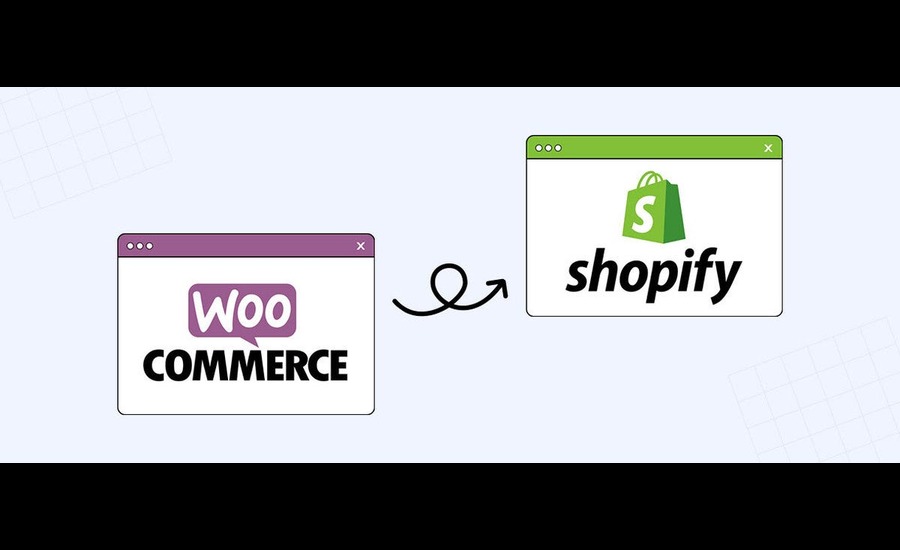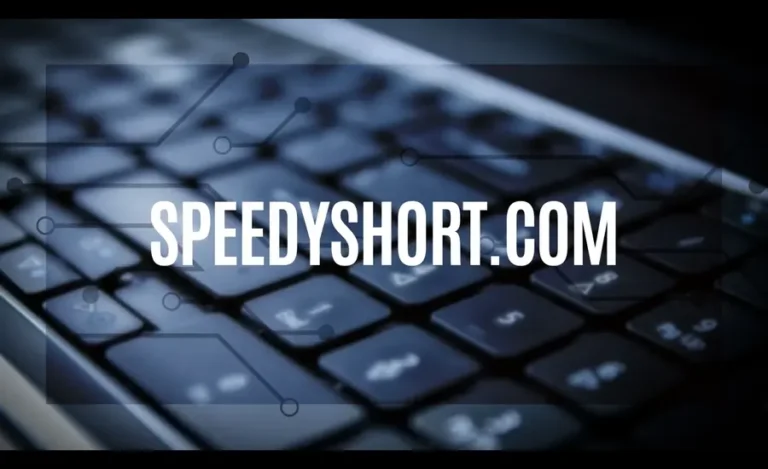Migrating from WooCommerce to Shopify: A Step-by-Step Guide
Migrating an e-commerce store from WooCommerce to Shopify can be a daunting task, but when performed by Shopify professionals which provide expert Shopify development services, it can be a smooth and rewarding transition. This comprehensive guide will walk you through each step of the migration process, ensuring that you understand the nuances involved and can make informed decisions at every stage.
Why Migrate from WooCommerce to Shopify?
- Businesses may consider migrating from WooCommerce to Shopify for several reasons, including:
- Simplified management: Shopify handles hosting, security, and maintenance, reducing the technical burden on store owners.
- Better scalability: Shopify’s infrastructure is designed to handle high traffic and large catalogs seamlessly.
- Enhanced support: Shopify offers 24/7 customer support, which can be crucial for resolving issues quickly.
- Improved performance: Shopify’s optimized servers and content delivery network (CDN) provide fast loading times and reliable performance.
Planning Your Migration
Assessing Your Current Store
Before you begin the migration process, it’s essential to evaluate your current WooCommerce store. Take note of:
- Products, categories, and tags
- Customer data and order history
- Themes and customizations
- Plugins and integrations
- SEO settings and URLs
Setting Goals and Objectives
Define clear goals and objectives for your migration. Consider:
- Improved user experience and design
- Enhanced functionality and features
- Better performance and reliability
- Increased sales and conversion rates
Creating a Migration Plan
A detailed migration plan is crucial for a successful transition. Your plan should include:
- A timeline with key milestones
- A list of tasks and responsibilities
- A budget for any necessary tools or services
- A communication plan for keeping stakeholders informed
Setting Up Your Shopify Store
Creating a Shopify Account
Start by creating a Shopify account. Sign up for a free trial to explore the platform and familiarize yourself with its features.
Choosing a Shopify Plan
Select a Shopify plan that suits your business needs. Consider factors such as:
- Monthly fees and transaction costs
- Features and limitations
- Support and scalability options
Setting Up Your Store
1. Store Information: Enter your store name, address, and other relevant details.
2. Currency and Payment Settings: Configure your preferred currency and payment gateways.
3. Shipping Settings: Set up shipping rates and methods based on your business requirements.
4. Taxes: Configure tax settings according to your local regulations.
Exporting Data from WooCommerce
Exporting Products
WooCommerce Export Tool: Use WooCommerce’s built-in export tool to export your products.
- Navigate to `WooCommerce > Products`.
- Click on `Export` and select the data you want to export.
- Save the CSV file to your computer.
Exporting Customers and Orders
WooCommerce Export Tool: Use the built-in export tool to export customer and order data.
- Navigate to `WooCommerce > Customers` and `WooCommerce > Orders`.
- Click on `Export` and select the data you want to export.
- Save the CSV files to your computer.
Exporting Other Data
Depending on your store’s configuration, you may need to export additional data such as:
- Categories and tags
- Reviews and ratings
- Coupons and discounts
Use relevant WooCommerce plugins or custom export scripts to extract this data.
Importing Data into Shopify
Preparing Your Data
Ensure that your exported data is clean and formatted correctly for Shopify. Check for:
- Consistent field names and data types
- Removal of any unnecessary or duplicate entries
- Correct mapping of fields to Shopify’s format
Importing Products
Shopify Import Tool: Use Shopify’s built-in import tool to import your products.
- Navigate to `Products` and click on `Import`.
- Upload your CSV file and map the fields correctly.
- Review and complete the import process.
Importing Customers and Orders
Shopify Import Tool: Use the built-in import tool to import customer and order data.
- Navigate to `Customers` and `Orders`.
- Click on `Import` and upload your CSV files.
- Map the fields correctly and complete the import process.
Importing Other Data
For other data such as categories, tags, reviews, and coupons, use relevant Shopify apps or custom scripts to import the data.
Redesigning Your Store
Choosing a Theme
Shopify offers a variety of free and paid themes that you can use to design your store. Choose a theme that:
- Aligns with your brand’s aesthetic
- Provides the necessary features and layouts
- Is responsive and mobile-friendly
Customizing Your Theme
1. Theme Editor: Use Shopify’s theme editor to customize your theme.
- Navigate to `Online Store > Themes`.
- Click on `Customize` to access the theme editor.
- Modify sections, colors, fonts, and other settings as needed.
2. Custom Code: For advanced customizations, edit the theme’s code.
- Navigate to `Online Store > Themes > Actions > Edit Code`.
- Make changes to HTML, CSS, and Liquid files as needed.
Adding Apps and Integrations
Shopify’s App Store offers a wide range of apps to extend your store’s functionality. Install and configure apps for:
- Email marketing and automation
- Inventory management
- SEO and analytics
- Social media integration
Setting Up Payment and Shipping Methods
Payment Providers: Set up payment providers in Shopify.
- Navigate to `Settings > Payments`.
- Choose from Shopify Payments, PayPal, and other third-party gateways.
- Configure settings and enable the payment methods.
Shipping Methods
Shipping Settings: Configure shipping rates and methods in Shopify.
- Navigate to `Settings > Shipping and delivery`.
- Set up shipping zones and rates based on your business needs.
- Enable carrier-calculated shipping if applicable.
Configuring SEO and Redirects
SEO Settings
Page Titles and Meta Descriptions: Optimize page titles and meta descriptions for your products, collections, and pages.
- Navigate to each product, collection, or page.
- Edit the SEO settings at the bottom of the page.
Alt Text for Images: Add alt text to your images for better SEO.
- Navigate to each product or collection.
- Edit the alt text for each image.
Redirects
1. 301 Redirects: Set up 301 redirects to preserve SEO rankings and redirect traffic from old URLs to new ones.
- Use a Shopify app like `Easy Redirects` to manage redirects.
- Upload a CSV file with old and new URLs if necessary.
Testing Your New Shopify Store
Functional Testing
1. Product Pages: Ensure all product pages are displaying correctly and functioning as expected.
2. Checkout Process: Test the entire checkout process, including payment and shipping options.
3. Customer Accounts: Verify that customer accounts and order history are correctly imported and functional.
Performance Testing
1. Loading Times: Check the loading times of your store pages using tools like Google PageSpeed Insights.
2. Mobile Responsiveness: Test your store on various devices and screen sizes to ensure responsiveness.
User Acceptance Testing (UAT)
1. Feedback: Collect feedback from stakeholders and potential customers to identify any issues or areas for improvement.
2. Adjustments: Make necessary adjustments based on the feedback received.
Launching Your New Shopify Store
Final Preparations
Domain Setup: Configure your domain settings to point to your new Shopify store.
- Navigate to `Online Store > Domains`.
- Connect your existing domain or purchase a new one through Shopify.
SSL Certificate: Ensure that your SSL certificate is activated for secure transactions.
Going Live
Remove Password Protection: Disable password protection to make your store publicly accessible.
- Navigate to `Online Store > Preferences`.
- Remove the password and save the settings.
Announce the Launch: Announce the launch of your new Shopify store through email, social media, and other marketing channels.
Post-Migration Tasks and Maintenance
Monitoring Performance
1. Analytics: Monitor your store’s performance using Shopify Analytics and Google Analytics. Track key metrics such as traffic, sales, and conversion rates.
2. Error Tracking: Keep an eye on any errors or issues that arise and address them promptly.
Ongoing Maintenance
1. Regular Updates: Keep your Shopify apps and themes up to date to ensure optimal performance and security.
2. Customer Support: Provide excellent customer support to address any issues or concerns from your customers.
Common Challenges and Solutions
Data Migration Issues
1. Data Integrity: Ensure that data is correctly mapped and imported without loss or corruption. Use data migration tools and services if necessary.
2. Customer Passwords: Customer passwords cannot be migrated directly. Ask customers to reset their passwords after the migration.
SEO Impact
1. Preserving Rankings: Use 301 redirects and optimize SEO settings to preserve search engine rankings. Monitor your site’s SEO performance post-migration and make adjustments as needed.
Custom Functionality
1. Recreating Custom Features: Recreate any custom features or functionality from your WooCommerce store in Shopify. Use Shopify apps or custom development to achieve the desired functionality.
Tips for a Successful Migration
1. Backup Your Data: Always create backups of your WooCommerce store data before starting the migration process.
2. Test Thoroughly: Conduct extensive testing to ensure that all aspects of your new Shopify store are working correctly.
3. Communicate with Customers: Keep your customers informed about the migration and any potential downtime or changes.
4. Seek Professional Help: Consider hiring a migration expert or agency if you encounter challenges or need assistance with complex tasks.
Conclusion
Migrating from WooCommerce to Shopify involves careful planning, detailed execution, and thorough testing. By following this step-by-step guide, you can ensure a smooth and successful transition, unlocking the benefits of Shopify’s user-friendly platform and robust infrastructure.
Embrace the change as an opportunity to enhance your store’s performance, improve customer experience, and drive business growth. With the right approach, your new Shopify store will be well-equipped to meet the demands of your business and deliver a superior shopping experience for your customers.