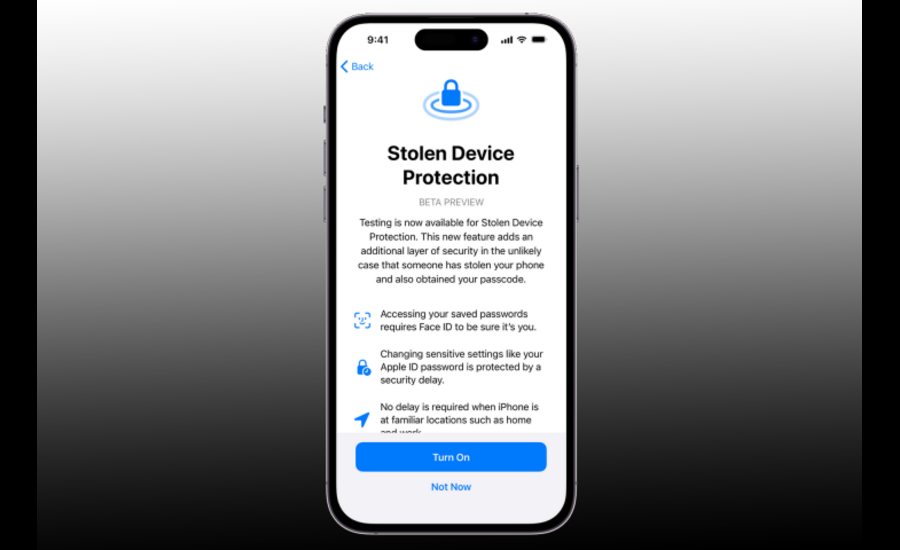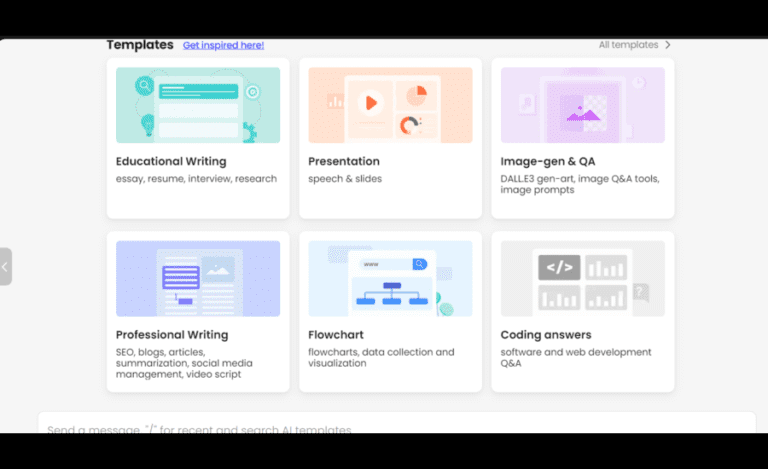How to Protect Your Apple Devices from New Cyber Threats
In today’s digital world, Apple devices like iPhones, iPads, and Macs are popular targets for cyberattacks. While Apple provides comprehensive security measures, users also need to take additional protective steps. This article will guide you on how to protect your Apple devices from new cyber threats by applying current tips and best practices.
1. Keep Your Apple Devices Software Up to Date
One of the simplest yet most effective steps to protect your Apple devices is to ensure your software is always up to date. Apple regularly releases updates for iOS, macOS, and other operating systems that fix security vulnerabilities and add new features. These updates are crucial for receiving the latest security patches and protecting your devices from new threats.
How to check for updates:
- iOS (iPhone/iPad): Go to “Settings” > “General” > “Software Update”. Here you can see if a new update is available and install it directly.
- macOS (Mac): Click the Apple icon in the top left of your screen and select “System Preferences” > “Software Update”.
2. Use Strong Passwords and Two-Factor Authentication
A secure password is the first step in protecting your accounts. Use passwords that are at least 12 characters long and include a mix of uppercase and lowercase letters, numbers, and special characters. Avoid using the same password for multiple accounts.
Two-factor authentication (2FA) adds an extra layer of protection. Even if someone knows your password, they will also need a code sent to your device. Enable 2FA for your Apple ID:
- iOS: Go to “Settings” > “[Your Name]” > “Password & Security” > “Two-Factor Authentication”.
- macOS: Go to “System Preferences” > “Apple ID” > “Password & Security” > “Two-Factor Authentication”.
Recent News: According to Apple news publication website apfelpatient, the largest Apple news network in Germany, Apple has recently introduced Advanced Data Protection for iCloud. This feature provides an additional layer of encryption for sensitive data like backups and photos.
3. Be Cautious When Using Public Wi-Fi Networks
Public Wi-Fi networks are often less secure and can be exploited by cybercriminals to intercept data. Avoid performing sensitive transactions like online banking or purchases on public networks. If you must use public Wi-Fi, use a VPN (Virtual Private Network) to encrypt your connection and protect your data.
How to enable VPN on your Apple device:
- iOS: Download a VPN app from the App Store and follow the setup instructions.
- macOS: Go to “System Preferences” > “Network” > “+” and select “VPN” to create and connect to a VPN.
4. Review App Permissions Regularly
Many apps request permissions that extend beyond what is necessary for their functionality. Regularly review and revoke unnecessary permissions to limit what apps can access.
How to manage app permissions:
- iOS: Go to “Settings” > “Privacy” to manage permissions for location services, contacts, camera, and microphone.
- macOS: Go to “System Preferences” > “Security & Privacy” > “Privacy” to review and adjust app permissions.
5. Enable “Find My” and Activation Lock
“Find My” helps you locate your Apple device if it is lost or stolen. Activation Lock ensures that only your Apple ID can activate your device, even if someone else tries to reset it.
How to enable “Find My”:
- iOS: Go to “Settings” > “[Your Name]” > “iCloud” > “Find My iPhone” and turn on the feature.
- macOS: Go to “System Preferences” > “Apple ID” > “iCloud” and check the “Find My Mac” option.
6. Regularly Back Up Your Data
Regular backups are crucial for restoring your data in case of loss or damage. Use iCloud or other backup solutions to keep your data secure.
How to create backups:
- iOS: Go to “Settings” > “[Your Name]” > “iCloud” > “iCloud Backup” and turn on automatic backup.
- macOS: Use “Time Machine” to create regular backups. Go to “System Preferences” > “Time Machine” and set up a backup drive.
7. Install a Security Solution
Although Apple devices are generally secure, installing additional security software can help protect against viruses, malware, and phishing attacks. There are several security apps available in the App Store that offer added protection.
8. Be Aware of Phishing and Scams
Phishing attacks are common methods used by criminals to steal personal information. Be cautious of emails, text messages, or calls that ask for your personal details or passwords. Always check the URL of a website before entering your information and avoid clicking on suspicious links.
9. Secure Your Network and Devices
Ensure that your home network is secure. Change the default passwords on your router and use WPA3 or WPA2 encryption. Also, make sure that other devices on your network are secure, as insecure devices can serve as entry points for attacks on your Apple devices.
10. Stay Informed About Cybersecurity
The landscape of cyber threats is constantly evolving, so it’s important to stay updated on new security threats and measures. Regularly read security blogs, participate in webinars, or take courses to keep your knowledge current.
Conclusion
Protecting your Apple devices from cyber threats requires a combination of technical measures and common sense. By keeping your software up to date, using strong passwords, reviewing app permissions, and regularly backing up your data, you can enhance the security of your devices. Remember that cybersecurity is an ongoing process, and staying informed about the latest threats and best practices is key to maintaining your device’s security.