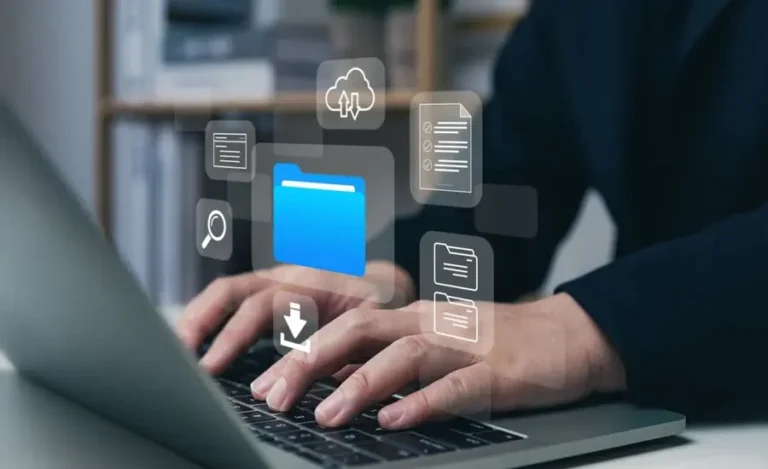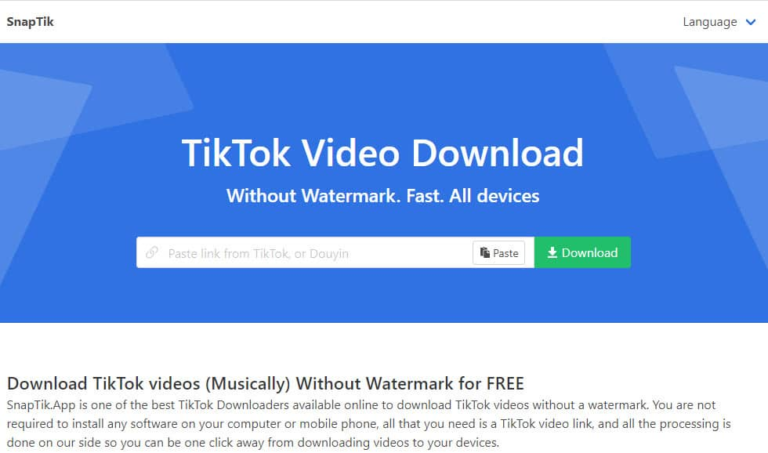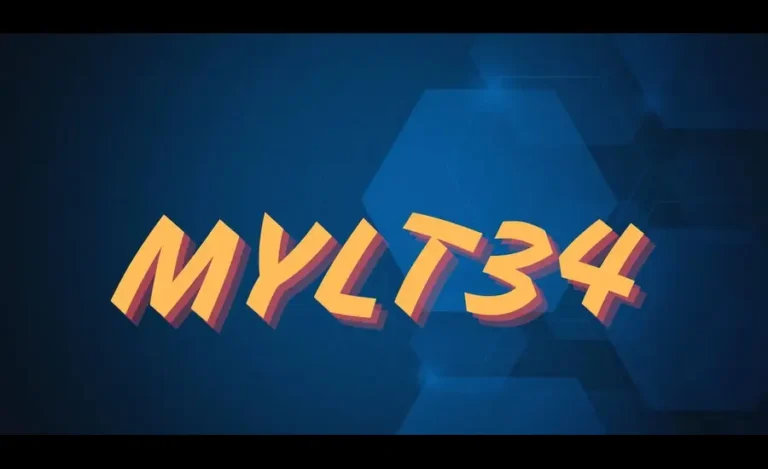Customizing WordPress Themes: A Step-by-Step Guide for Beginners
Your website’s design significantly impacts how visitors perceive your brand. Making it essential to create a site that reflects your unique style. If you’re new to WordPress, taking a free WordPress course for beginners is a great way to understand the basics. WordPress themes offer powerful, pre-designed templates that allow you to launch your site quickly. However, learning customizing WordPress themes is key if you want to add a personal touch that sets your site apart from others. This step-by-step guide will help you master customizing WordPress themes, enabling you to build a site that perfectly suits your vision.
If you’ve ever felt overwhelmed by the process of customizing WordPress themes, don’t worry—you’re not alone. Many beginners start by enrolling in a free WordPress course for beginners to build a solid foundation. Once you’ve learned the essentials, this guide will walk you through each step of customizing WordPress themes, allowing you to create a professional, unique website that resonates with your audience.
Why Customize a WordPress Theme?
Before we dive in, let’s explore why customizing WordPress themes is a smart strategy for your website. While default themes may look impressive right out of the box. Customization is key to making your site truly unique. By customizing WordPress themes, you can enhance your branding and optimize for SEO. You can significantly improve the overall user experience. Whether you’re adding a personalized logo, tweaking colors to match your brand, or adjusting layouts to better highlight your content. Customizing WordPress themes ensures your website feels distinctly yours, rather than just another standard template
Understanding WordPress Themes
A WordPress theme plays a pivotal role in shaping the design, layout, and overall user experience of your website. Essentially, a WordPress theme is a collection of files that control every visual aspect of your site, from fonts and colors to how images, videos, and text are displayed across different devices.
There are two primary categories of themes to choose from:
- Free WordPress themes are ideal for beginners or those on a budget. But they often come with limited customization options.
- Premium WordPress themes offer greater flexibility, enhanced features, and more advanced customization. Making them the go-to choice for website owners who seek full control over their site’s appearance and functionality.
By selecting the right theme, you can significantly improve your site’s SEO performance, user experience, and overall aesthetics.
Backup Your Website Before Customizing
Before you start tinkering with your theme, here’s an important tip: backup your website. Things don’t always go as planned when customizing a theme. So having a backup ensures you can restore your site if something goes wrong.
You can easily create a backup with WordPress plugins like UpdraftPlus. It’s user-friendly and makes the backup process super simple. Just install the plugin, follow the setup instructions, and you’ll have peace of mind knowing your site is safe!
Choosing the Right Theme for Customization
When choosing the right WordPress theme for customization, it’s crucial to make a thoughtful selection from the start. The theme you pick will serve as the foundation for your site’s design, functionality, and even its performance in search results. Here are some key factors to consider:
- Responsive Design: Your site should look amazing on any device, especially mobile. Mobile responsiveness is a non-negotiable feature, as more than half of all web traffic comes from mobile users. A responsive theme ensures your site adapts smoothly to different screen sizes, boosting both user experience and SEO rankings.
- SEO-Friendly Themes: A theme optimized for SEO is essential for improving your search engine visibility. Look for themes with clean, efficient code and fast loading times, as both are important for SEO performance. A well-coded theme can make it easier for search engines like Google to crawl your site, giving you a competitive edge.
- Built-In Customization Options: Some themes come with more customization features right out of the box, allowing you to easily adjust layouts, colors, and fonts. If you’re planning to heavily customize your site, opt for a theme with extensive flexibility and options that suit your design goals.
While free themes can be a good starting point, consider investing in a premium theme if you need more design flexibility and built-in SEO features. Premium themes often come with better support, enhanced functionality, and can save you time in the long run—helping you build a site that truly reflects your brand’s identity and ranks well in search engines.
Customizing WordPress Themes Using the Theme Customizer
Now that you’ve chosen your WordPress theme and backed up your site, it’s time to dive into customization! The easiest way to tailor your website to your brand is through the built-in WordPress Theme Customizer. This handy tool allows you to make changes and instantly preview them, ensuring that your site looks just the way you want.
Step-by-Step Guide to Using the WordPress Theme Customizer
- Access the Theme Customizer
Start by heading over to your WordPress dashboard. From there, click on Appearance > Customize. This opens the powerful Theme Customizer, where you can make various adjustments to your theme in real-time.
- Make Key Customizations
In the Theme Customizer, you can tweak several aspects of your site, including:- Site Title and Tagline: Ensure your site title and tagline align with your brand identity. These are the first things visitors notice.
- Colors: Many themes come with built-in color schemes. You can easily adjust these to match your brand’s unique color palette.
- Header and Footer: Customize your site’s header and footer by adding personalized text, logos, and social media icons.
- Background Image: Want to make your site more visually appealing? Upload a custom background image that sets your website apart.
- Site Title and Tagline: Ensure your site title and tagline align with your brand identity. These are the first things visitors notice.
Using the WordPress Theme Customizer is an excellent way to make quick, impactful changes. But if you’re looking for more flexibility, what should you do next?
Going Beyond the Basics
For those who need more advanced design options, consider exploring additional plugins or custom CSS to further tailor your WordPress theme to your needs.
Customizing WordPress Themes Using Plugins
If you’re looking for more advanced customization options for your WordPress site, plugins are your go-to solution. Tools like Elementor and Beaver Builder offer powerful drag-and-drop page builders that make designing your site a breeze—no coding required!
Let’s walk through how to easily use Elementor for your site:
- Head over to Plugins > Add New and search for Elementor.
- Click on Install and then Activate the plugin.
- Once activated, you’ll see the option to “Edit with Elementor” whenever you modify a page or post.
- From there, use the intuitive drag-and-drop interface to add new sections, adjust layouts, and update text or images—all while seeing changes in real time.
With Elementor or other WordPress page builders, the design possibilities are virtually limitless, and you don’t need to write a single line of code! This makes customizing your WordPress site incredibly easy and flexible.
Editing Theme Files Using the WordPress Editor
If you’re up for a bit of a challenge and feel confident with code, the WordPress Theme Editor can be your playground. However, tread carefully—making changes directly to your theme files can cause serious issues if not done properly.
Here’s a simple breakdown:
- Head to Appearance > Theme File Editor in your WordPress dashboard.
- Once you’re there, you can tweak your theme’s PHP, HTML, and CSS files.
- Common edits include updating layout styles with CSS or adding custom functionalities using PHP.
If coding isn’t your strong suit, it’s a good idea to brush up on the basics of CSS and PHP before diving in. Or, if you’d prefer a safer option, you might want to try the next method.
Using Child Themes for Safe WordPress Customization
Planning to tweak your website’s theme files? Always opt for a child theme to ensure safe and seamless customization. A child theme allows you to modify your site without altering the core files of the original theme, protecting your changes from being wiped out during future theme updates.
Here’s a quick guide to creating a child theme:
- Open your /wp-content/themes/ directory and create a new folder for your child theme.
- Inside that folder, add a style.css file.
- Include the necessary code to connect your child theme to the parent theme (WordPress offers a helpful guide to walk you through this).
- Once done, go to your WordPress dashboard and activate the child theme.
Using a child theme is the safest way to customize your WordPress site while keeping future updates hassle-free.
Troubleshooting Common Customization Issues in WordPress: Tips for Smooth Customization
Running into issues when customizing your WordPress theme is more common than you might think—especially when editing files directly. Whether you’re tweaking CSS or diving into PHP, here are some frequent problems and how to solve them.
1. Broken Layouts
One of the most common issues when customizing a WordPress theme is broken layouts. This often happens due to incorrect syntax in your CSS or PHP files. If your theme’s design suddenly looks off, double-check your code for missing brackets or typos.
2. Slow Loading Times
Customization can sometimes slow down your site, especially if you’re not careful about the changes you make. Speed is crucial for both user experience and SEO. To fix this, consider using caching plugins like WP Super Cache to improve performance. Additionally, you can optimize images and minimize unnecessary scripts.
If something does go wrong, don’t worry—there’s always a solution! Start by clearing your cache to ensure you’re seeing the latest version of your site. Next, check your browser’s developer tools (right-click on your site and select “Inspect”) to find any errors or warnings. This simple step can quickly help you identify and fix the problem.
By being mindful of these common issues, you can ensure a smoother customization process and maintain your site’s performance and design integrity.
Testing and Optimizing Your Customized WordPress Theme
Once you’ve wrapped up customizing your WordPress theme, the next step is crucial: testing your site across various devices and browsers. This ensures your hard work pays off with a seamless user experience. Here are some handy tips to help you out:
- Mobile Testing: With more users browsing on mobile devices than ever, it’s vital that your site looks fantastic on smartphones and tablets. Try shrinking your browser window or utilize mobile emulators to see how your design holds up on smaller screens. A responsive design not only improves user experience but also boosts your SEO ranking!
- Browser Compatibility: Don’t forget to check how your site appears in popular browsers like Chrome, Firefox, and Safari. Ensuring consistent performance across these platforms is key to reaching a wider audience. After all, a well-optimized site can significantly reduce bounce rates and enhance user engagement.
- Speed Optimization: Page speed is a critical factor for both user satisfaction and SEO performance. Use tools like Google PageSpeed Insights to analyze your site’s loading speed. If you notice it lagging, consider optimizing your images or switching to a lightweight theme. Fast-loading sites not only keep visitors happy but also rank higher in search engine results.
By taking the time to thoroughly test and optimize your customized theme, you set your WordPress site up for success. Happy optimizing!
Conclusion
Are you ready to take your website to the next level? Customizing WordPress themes can significantly enhance the look and functionality of your site. Whether you’re a beginner or an experienced user, personalizing your theme is essential for creating a unique online presence.
Customizing your WordPress theme can be an exciting journey, and it doesn’t have to feel overwhelming! Whether you’re making simple adjustments through the WordPress Theme Customizer or exploring advanced options with plugins and child themes. Following these steps will empower you to create a distinctive and professional website that stands out from the crowd.
So go ahead, let your creativity flow, and make your website truly yours! Remember, experimentation is key—don’t hesitate to try new layouts, color schemes, and functionalities to find what resonates with you and your audience.
If you’re new to WordPress, consider enrolling in our free WordPress course for beginners. This course offers valuable insights and hands-on tutorials to help you navigate the platform effectively. You’ll learn how to customize your theme, manage plugins, and optimize your site for better performance.
If you have any questions or encounter any challenges along the way, don’t hesitate to reach out! Our team is always here to assist you. Happy customizing your WordPress site!
For those looking for fast WordPress hosting and done-for-you updates, explore our hosting packages by clicking the button below: